📈 Viewing Estimation Results
Once the estimation owner clicks the Stop button in the previous step, the results of the voting are displayed.
The way results are displayed, specifically whether individual votes are linked to participants, depends on whether the estimation was set to anonymous or non-anonymous before starting.
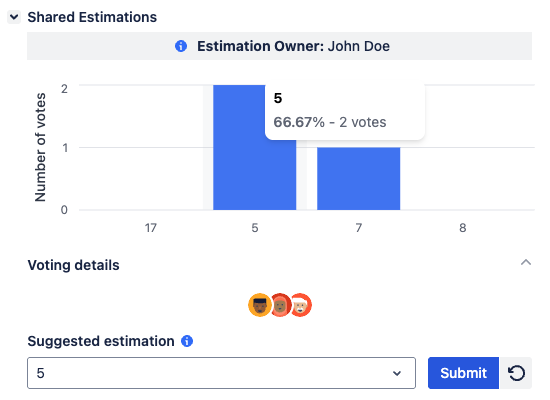
Anonymous estimation owner results screen - Bar Chart
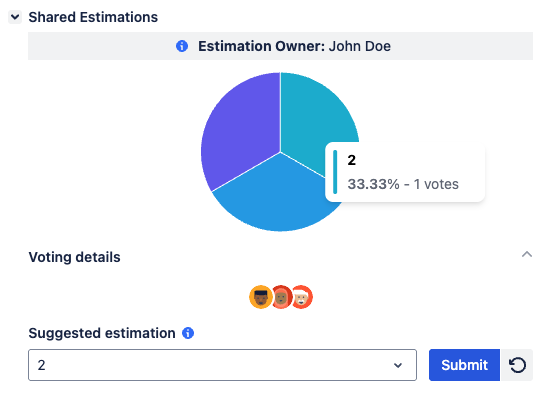
Anonymous estimation owner results screen - Pie Chart
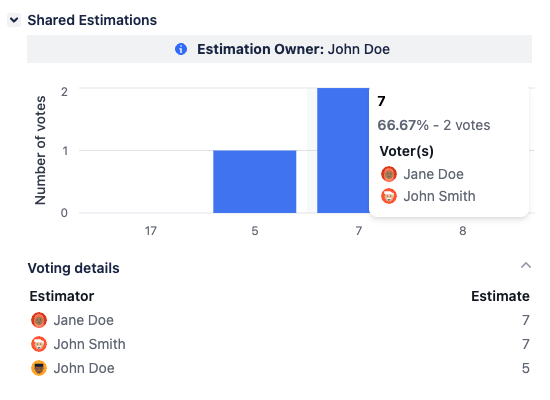
Non-anonymous estimation user results screen - Bar Chart
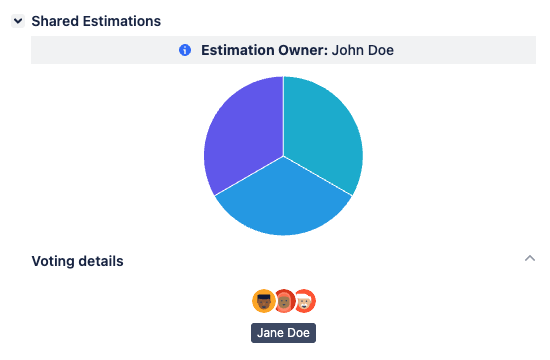
Anonymous estimation user results screen - Pie Chart
Estimation Owner Identification
The owner identification bar remains at the top.Dashboard
For Wisdom of the Crowd: A bar chart displays the frequency of each voted value.
For the remaining methods: The distribution of votes is represented using a pie chart.
Below the chart, a voting details section can be expanded.
In Anonymous Mode: This section shows the avatars of all participants but not their individual votes.
In Non-Anonymous Mode: This section shows the avatars of all participants and the specific value each participant voted for.
Estimation Owner Controls
The estimation owner's controls are displayed below the dashboard:Suggested Estimation: The most commonly voted value is suggested. For the Fist to Five method, the suggested estimation field is disabled, showing the proposed value.
Action Buttons:
Submit: Click this to finalize the estimation and update the Jira "Story Points" field.
Restart Voting: Click this to discard the current results and start another round of voting.
After Submitting the Estimation
When the owner clicks Submit, the submitted estimation will be recorded on the Jira "Story Points" field, and the app will reflect the Existing Estimation Found state. This means the submitted estimation will be displayed in the Shared Estimations section of the Jira issue, and the option to initiate a re-estimation will be available to anyone who accesses it.
