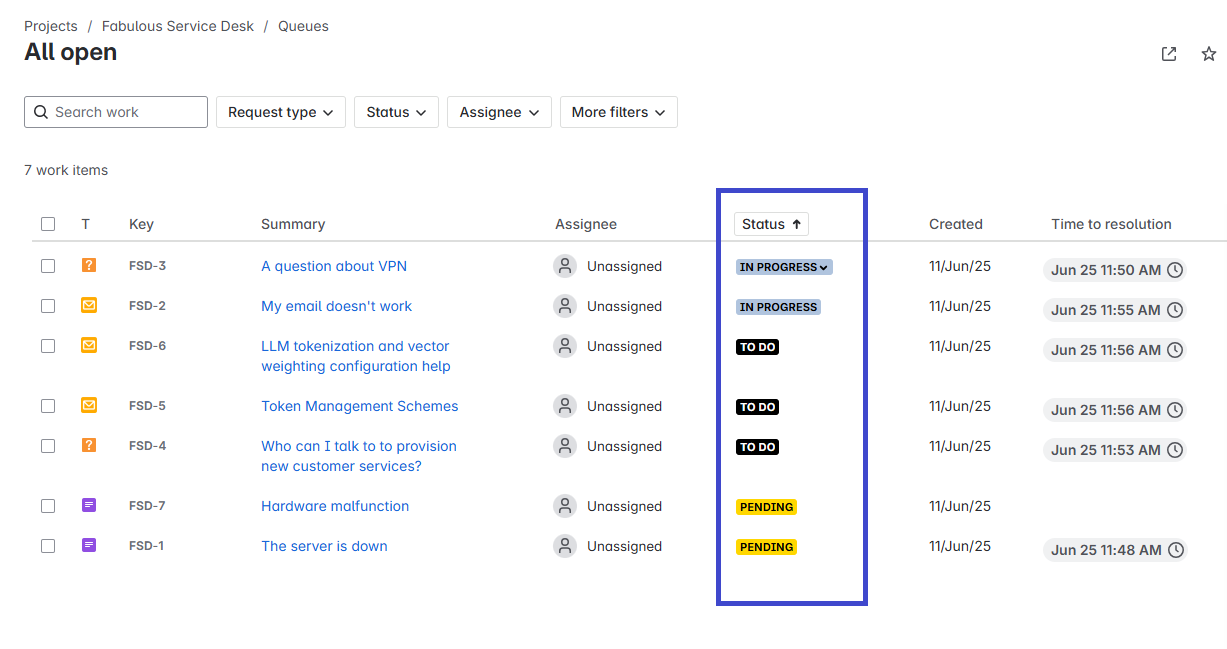🛠 General Configuration
Configuring new status colors in the status description (by a Jira Cloud Admin)
Navigate to the Jira Statuses Administration section
Assign new colors to custom statuses by navigating to the Global Admin section in Jira and editing the Jira Statuses.
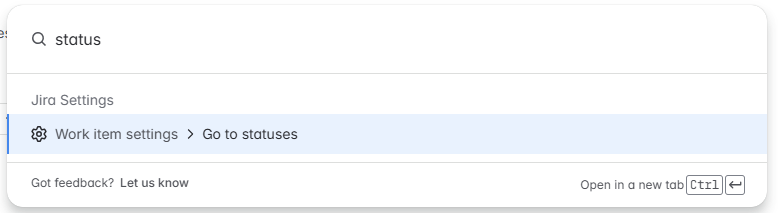

Assign Colors
Edit the desired statuses and add the appropriate color code in the Description field. In the global Status configuration page in Jira, enter the color code in the status description using lowercase letters enclosed in parentheses:
For example:
(black)(springgreen)(pink)
This ensures colors are correctly applied.
The existing status descriptions in the description field don’t have to be removed. It’s enough to append the color value at the end of it.
Make sure to edit the values from the W3 color names reference, as they are all in sentence casing and will not work once pasted as they are. DarkGreen should become (darkgreen), and Black should become (black).
Available colors
Refer to W3’s linked guide for a detailed explanation of all 140 available colors.
Checking results
To check the results, navigate to any Jira screen that displays status, such as issue filters, queues, or native Jira gadgets.