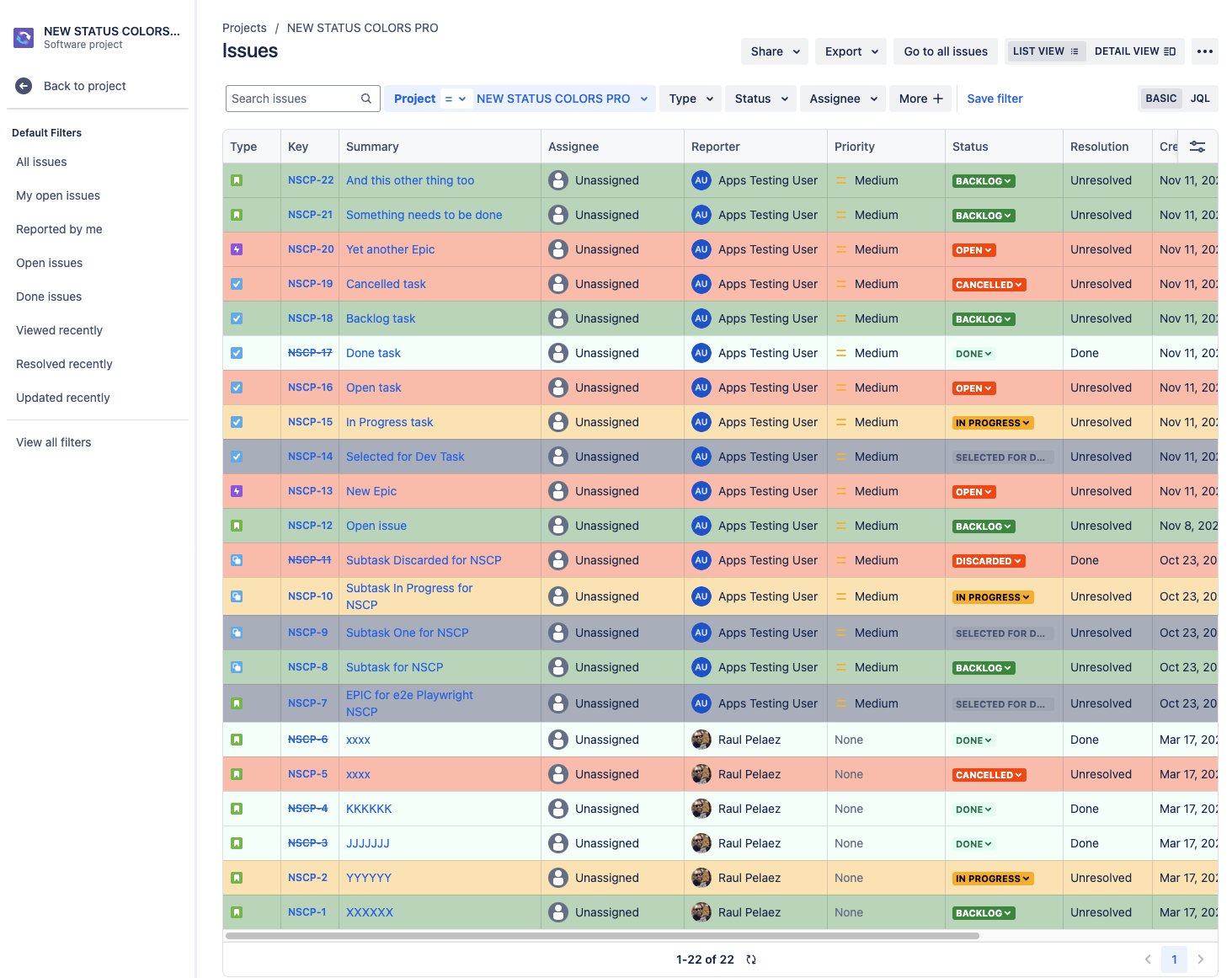⚙️ Browser Extension Configuration
Cross-checking a valid app installation
The browser extension requires the Atlassian marketplace app to be installed by the site administrator, including a valid license.
If this is the case, the extension will display a green validation check:
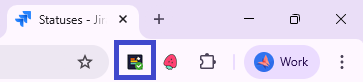
After clicking on the extension, you will be able to double check that a valid license was located.
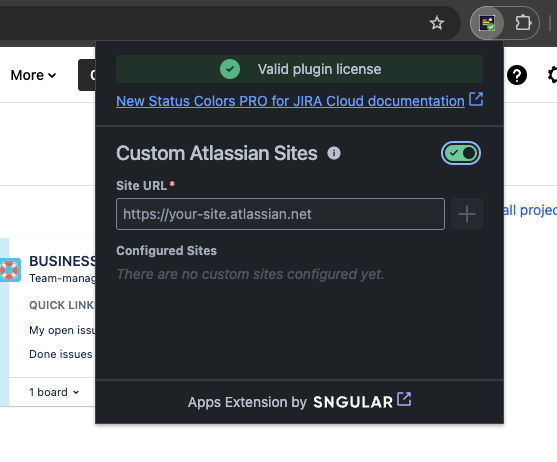
Otherwise, you will see an error flag.
Custom Atlassian Sites
Does your Atlassian site have custom domains?
No problem. We take care of Atlassian's canonical domains:
https://*.atlassian.net/*
https://*.jira.com/*
But if your site does not follow these rules, then your site has custom domains active and you will have to perform one more step.
Simply activate the toggle to add the urls of your custom site and we will do the magic.
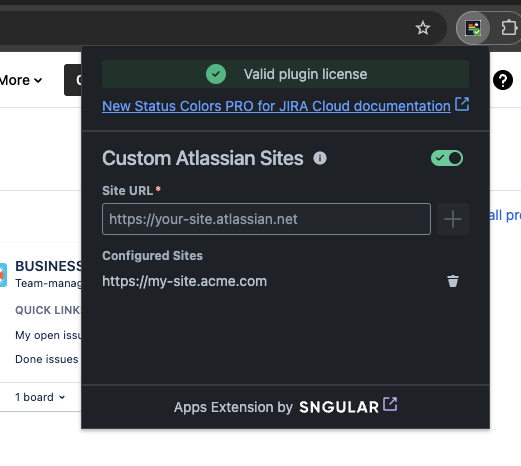
We also allow you to add multiple urls in case you work on more than one Atlassian site.
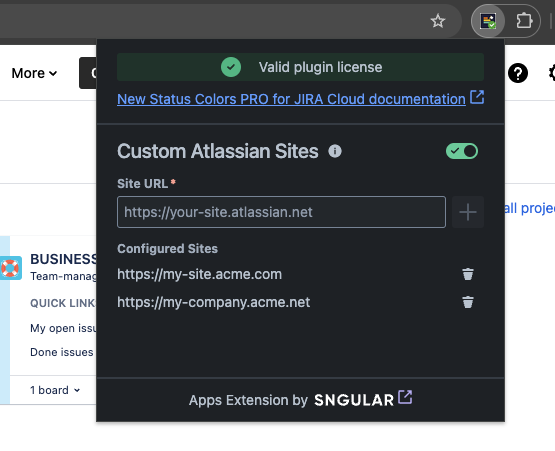
Per site license validation
Even if the extension is configured to support multiple custom domains, note that status colors will only be displayed in sites that have the Marketplace App installed.
This is not just a whim! Each site administrator may have configured the same status with a different color, and we must respect that decision.
Line highlighting
If coloring the states when viewing an issue list is not enough to easily identify the tasks you are looking for, enabling this option will allow you to color the entire row in the same color, making it even easier to identify them.
This configuration applies to the following sections:
Project List
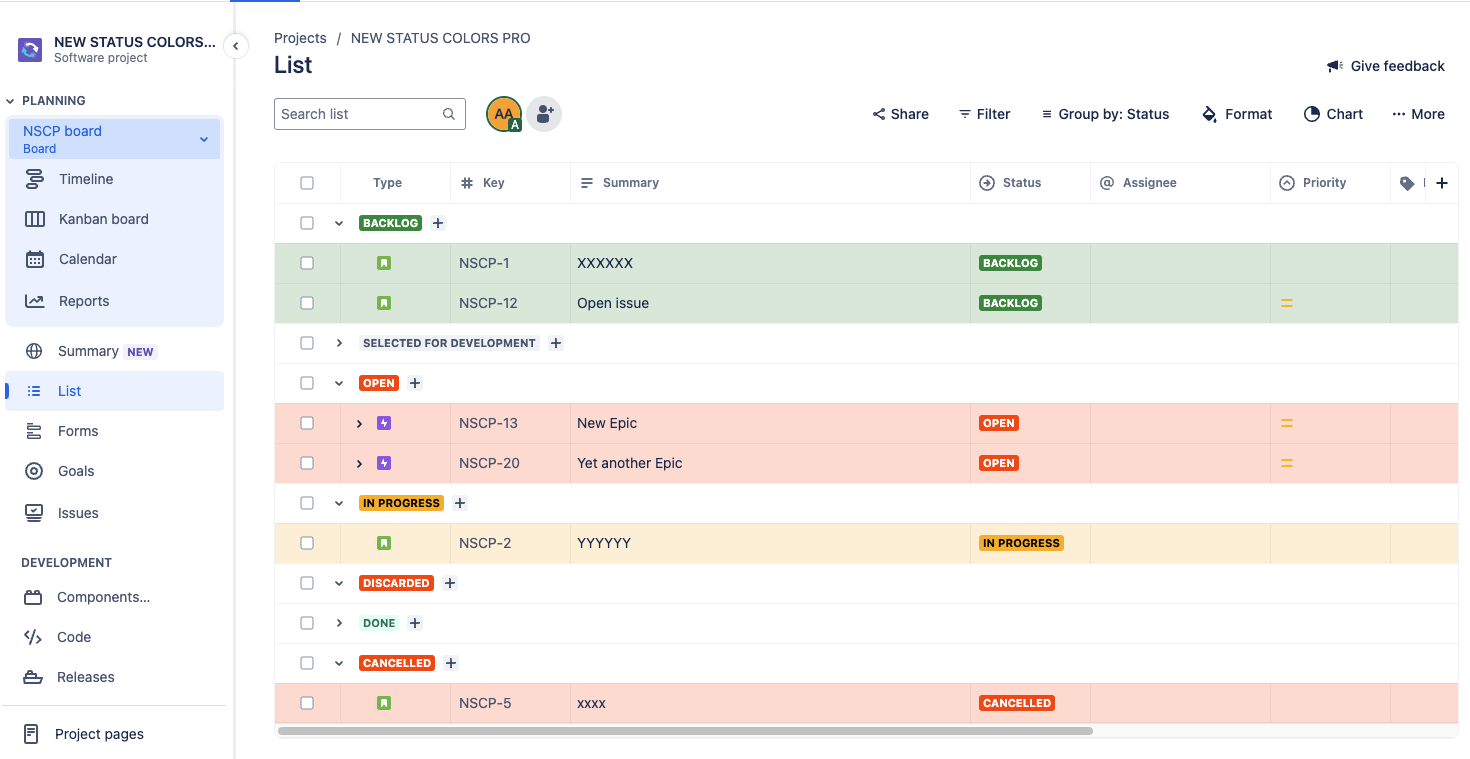
Search Issues (Project and global) (List view)